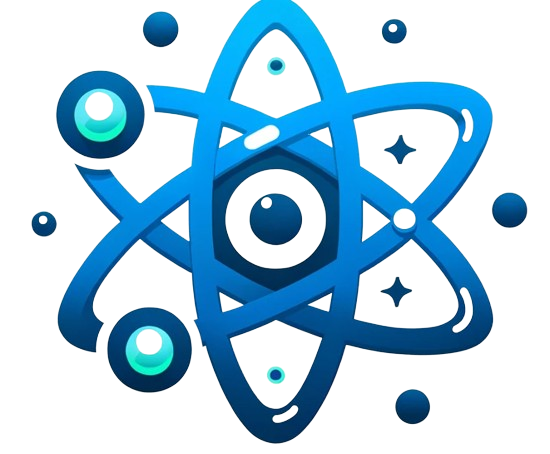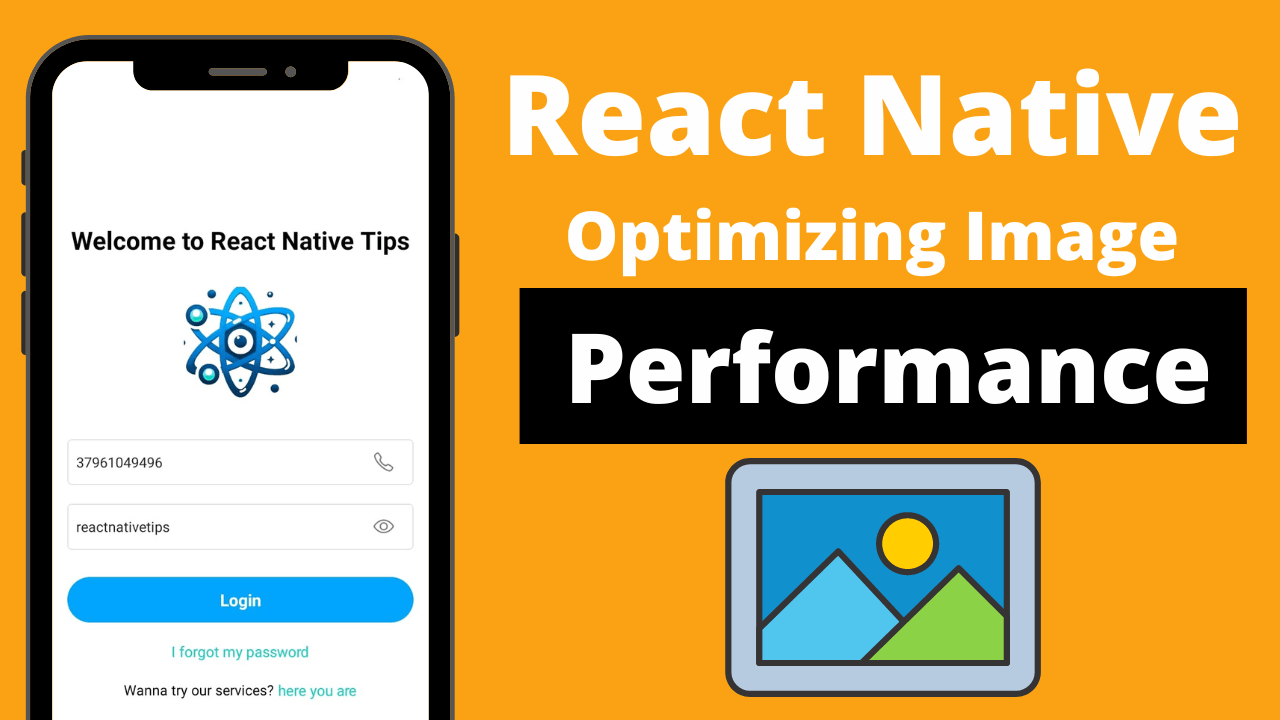When you use React Native to make mobile apps, making sure your app works fast is really important. One big part of this is how you handle pictures. If you don’t manage images the right way, your app can become slow. We’re going to talk about easy ways to make sure your images don’t slow down your React Native app. These tips will help your app work faster and give users a better experience.
1.Adjust Image Sizes for Optimal Performance:
Ensuring that your images are of the right size for your app is crucial. This means that you should resize the images to the exact dimensions they will be displayed at in your app. Loading large images and scaling them down at runtime is inefficient and can significantly slow down your app. By resizing images beforehand, you minimize memory usage and reduce the processing load on the device. For example, if an image is to be displayed at 100×100 pixels on the screen, resize it to these dimensions beforehand rather than using a larger image and scaling it down.
<Image
source={{ uri: 'https://example.com/image.jpg' }}
style={{ width: 200, height: 200 }}
/>
2.Use Efficient Image:
These libraries are specifically optimized for React Native and offer enhanced features over the default Image component. They handle image caching, loading, and rendering more efficiently, which can significantly improve the performance of your app. react-native-fast-image, for example, is designed to handle memory and image loading efficiently, and it also supports more advanced features like priority loading and progressive JPEGs.
import FastImage from 'react-native-fast-image';
<FastImage
source={{ uri: 'https://example.com/image.jpg' }}
style={{ width: 200, height: 200 }}
resizeMode={FastImage.resizeMode.contain}
/>
3.Implement Effective Caching Mechanisms:
Efficient caching of images means that once an image is loaded, it’s stored locally on the device. Subsequent requests for the same image can be served from this local cache, which is much faster than downloading the image from the internet again. Implementing an effective caching strategy involves determining which images to cache, how long to cache them, and how to manage the cache size to optimize memory usage.
import FastImage from 'react-native-fast-image';
<FastImage
source={{ uri: 'https://example.com/image.jpg', cache: 'only-if-cached' }}
style={{ width: 200, height: 200 }}
/>
4.Optimize Lists with Virtualization :
When rendering long lists of items (which may include images), it’s important to only render items that are currently visible to the user. This is known as virtualization. RecyclerListView is a popular library in React Native that allows for efficient rendering of large lists by recycling list items and reducing the number of active DOM nodes.
import { RecyclerListView, DataProvider, LayoutProvider } from 'recyclerlistview';
// Set up dataProvider and layoutProvider here
// ...
<RecyclerListView
dataProvider={dataProvider}
layoutProvider={layoutProvider}
rowRenderer={this.renderItem}
/>
5.Avoid Using ScrollView for Large Lists:
ScrollView renders all its child components at once, which can lead to performance issues with large lists. In contrast, FlatList and SectionList only render items that are currently visible on the screen, making them much more efficient for long lists. These components provide better memory management and smoother scrolling experience.
<FlatList
data={this.state.data}
renderItem={({ item }) => <Text>{item.key}</Text>}
keyExtractor={item => item.id}
/>
6.Avoid Inline Function Props to Prevent Unnecessary Re-renders:
Passing inline functions as props in React Native can lead to unnecessary re-renders, as these functions are recreated on every render. Instead, use class methods or the useCallback hook in functional components. This ensures that the functions maintain a consistent identity between renders, which helps in preventing unnecessary re-renders of child components.
const renderItem = useCallback(({ item }) => (
<Text>{item.key}</Text>
), []);
<FlatList
data={data}
renderItem={renderItem}
/>
7.Image Format and Compression Techniques for Efficiency:
The choice of image format (JPEG, PNG, WebP) and the level of compression applied can greatly affect the performance of your app. WebP, for instance, offers superior compression and quality characteristics compared to traditional formats like JPEG and PNG. Compressing images reduces their file size, which in turn reduces the load time and bandwidth usage.
<Image
source={{ uri: 'https://example.com/image.webp' }}
style={{ width: 200, height: 200 }}
/>
8.Utilize Hermes for Enhanced Performance:
Hermes is a JavaScript engine optimized for running React Native. Enabling Hermes can lead to reduced app size, faster app launch times, and lower memory usage. It’s particularly effective for improving performance on lower-end devices.
android {
...
project.ext.react = [
enableHermes: true // <- here
]
}
9.Graceful Handling of Image Loading Errors:
When an image fails to load (due to network issues, wrong URL, etc.), it’s important to handle this gracefully to maintain a good user experience. React Native’s Image component provides an onError callback that can be used to detect loading errors and take appropriate action, like displaying a placeholder image or a retry option.
<Image
source={{ uri: 'https://example.com/image.jpg' }}
style={{ width: 200, height: 200 }}
onError={(e) => { console.log('Image loading failed!', e); }}
/>
Conclusion:
To sum up, making your React Native app work faster, especially with images, is super important. You can do this by resizing images, using special libraries for images, saving images in the app to load them faster next time, and handling errors when images don’t load. Doing these things will make your app faster and nicer to use. This is really important because users like apps that are fast and smooth