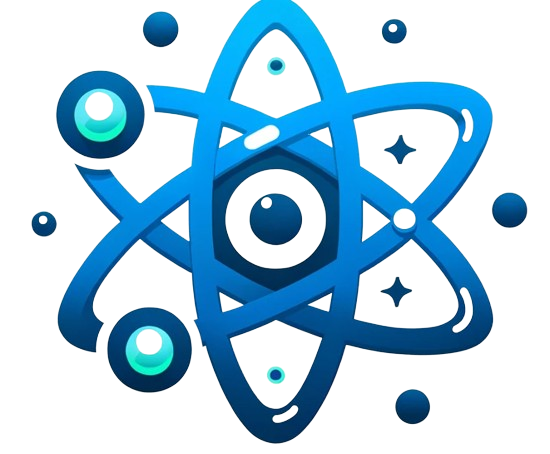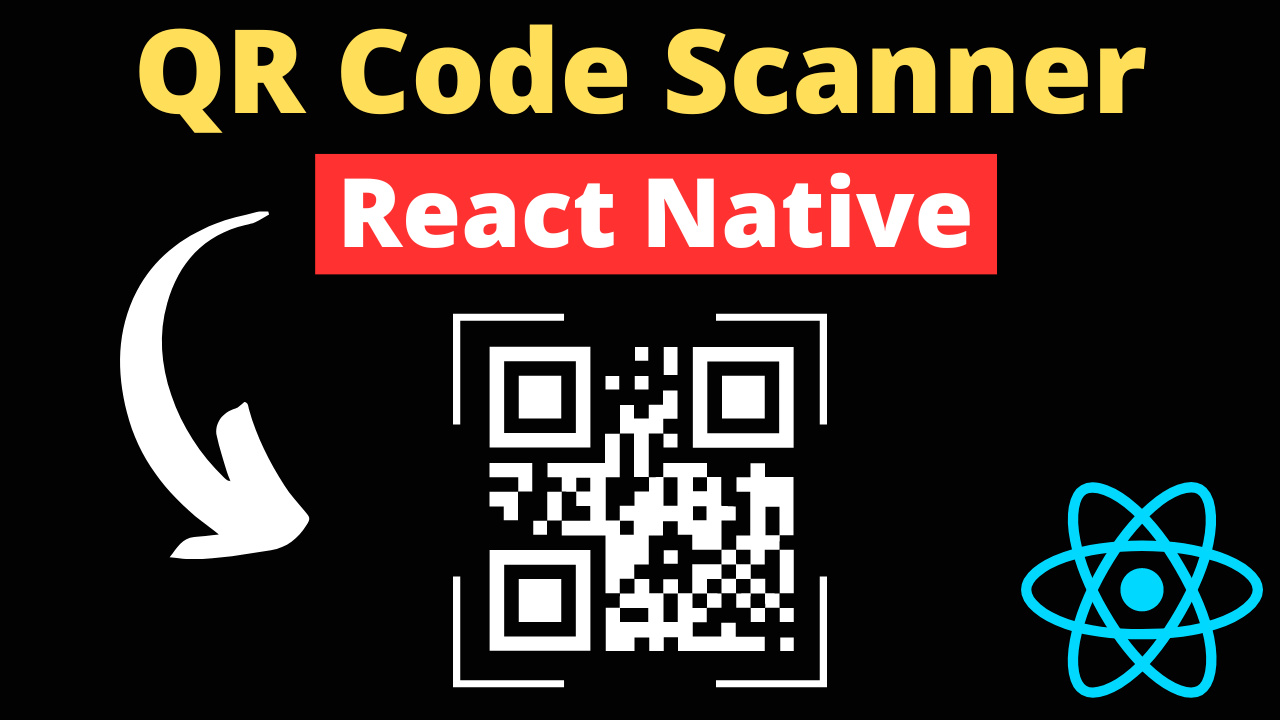Integrating a QR code scanner into your React Native application is a powerful way to enhance user engagement by seamlessly linking the physical world with digital content. Whether it’s for accessing websites, connecting to Wi-Fi networks, or making payments, QR codes offer a quick and easy way for users to interact with various services. This detailed guide will walk you through the process of building a QR code scanner, from selecting the appropriate library to implementing advanced scanning features.
Popular Libraries for QR Code Scanning
react-native-qrcode-scanner
This library is a popular choice among React Native developers due to its flexibility and ease of use. Built on top of react-native-camera, it specializes in QR code scanning while providing a straightforward implementation process and a range of customization options.
- Key Features:
- Easy integration with existing React Native projects.
- Customizable scanning screen, allowing you to add custom elements above or below the camera view.
- Comprehensive event handling, including success, error, and cancel events.
react-native-camera
While react-native-camera offers a broader scope of camera functionalities, it’s perfectly capable of handling QR code scanning tasks. Its extensive feature set beyond QR scanning, like barcode reading and video recording, makes it a versatile choice for apps requiring multiple camera-based features.
- Key Features:
- Supports both front and back camera usage.
- Includes barcode and QR code scanning capabilities.
- Offers detailed camera control, including flash mode, autofocus, and more.
react-native-vision-camera
For those seeking top-tier performance and the latest camera technology, react-native-vision-camera provides an advanced solution. It supports real-time image analysis, making it suitable for apps that require immediate processing of QR code data.
- Key Features:
- High-performance real-time scanning.
- Extensive camera controls and configurations.
- Ability to integrate with machine learning models for advanced image processing.
Implementation Using react-native-qrcode-scanner
Installation
First, you need to install react-native-qrcode-scanner and its dependency react-native-camera:
npm install react-native-qrcode-scanner react-native-camera --save
Follow the installation instructions for react-native-camera to ensure proper setup, including modifying your Android and iOS project files as necessary.
Basic Setup
Import QRCodeScanner from react-native-qrcode-scanner and set up a basic scanner component in your app:
import React from 'react';
import { View, Text } from 'react-native';
import QRCodeScanner from 'react-native-qrcode-scanner';
const QRScanner = () => {
const onSuccess = (e) => {
// Handle QR code read success
console.log('QR Code data: ', e.data);
};
return (
<QRCodeScanner
onRead={onSuccess}
topContent={<Text>Scan your QR code</Text>}
// Additional customizations here
/>
);
};
export default QRScanner;
This component sets up a basic QR code scanning screen with a callback function that logs the scanned data. You can customize the scanner further by adding additional props for camera settings, custom components, and styling.
Handling Scanned Data
The onSuccess callback receives an event object containing the scanned QR code data. Use this data to perform actions like navigating to a webpage, displaying information to the user, or triggering specific app functionalities based on the QR code content.
Advanced Features and Customization
Explore the library’s documentation for advanced features like continuous scanning, custom scan regions, and camera configuration. Tailoring these settings can significantly enhance the scanning experience in your app.
Continuous Scanning and Custom Regions
Continuous Scanning: Apps that require the ability to scan multiple QR codes in succession—without needing the user to initiate each scan manually—can benefit from continuous scanning functionality. This is particularly useful in scenarios like inventory management or event check-ins.
- Implementation:
react-native-cameraoffers continuous scanning capabilities through event handlers that trigger each time a code is scanned. Adjust theonBarCodeReadoronGoogleVisionBarcodesDetectedprops to handle continuous scanning logic within your app.
Custom Scanning Regions: Defining specific regions within the camera viewfinder for scanning can improve accuracy and user experience, guiding users where to aim the camera.
- Configuration: Use the
cameraprop to set boundaries or overlay graphics that highlight the scanning region. This involves calculating and setting the region of interest where the QR code detection should be active.
Deep Linking with Scanned Codes
Deep linking transforms scanned QR codes into a powerful tool for navigating directly to specific content or actions within your app, enhancing interactivity.
- Setup: Configure your app’s deep linking capabilities in both the mobile environment and your app code. When a QR code is scanned, parse its content to determine the appropriate action or destination, such as opening a specific screen or triggering an app function.
- Example: Use the URL from the QR code to navigate to a specific screen:
if (scannedData.startsWith("myapp://")) {
const route = scannedData.replace("myapp://", "");
navigate(route);
}
Integration with Other Functionalities
Effectively displaying and processing scanned data is crucial for a seamless user experience. Integration with app-wide navigation logic and UI components ensures that users are directed appropriately or presented with relevant information.
- Data Handling: Upon successful scanning, use state management (e.g., Redux, Context API) to store scanned data and update the app’s UI accordingly. This can include displaying the scanned information in a modal, triggering a database update, or navigating to a new screen.
Cross-platform Considerations
Although many QR code scanning libraries offer cross-platform compatibility, developers should be aware of platform-specific permissions, UI guidelines, and capabilities.
- Permissions: iOS and Android have different requirements for camera access permissions. Ensure that your app requests permissions appropriately on each platform, typically at runtime for Android and in the plist file for iOS.
- Testing: Rigorously test the QR scanning functionality on both platforms to identify and resolve any inconsistencies in performance, UI, or user experience.
Troubleshooting Tips
Camera Access: Handle runtime permission requests efficiently using libraries like react-native-permissions. Provide fallback UI or instructions if access is denied.
Error Handling: Develop a comprehensive strategy to manage scanner failures, unsupported QR codes, or data processing errors. Implement user-friendly error messages and recovery options.
Conclusion
Incorporating a QR code scanner in your React Native app not only boosts user engagement but also bridges the gap between physical and digital worlds. By navigating the complexities of advanced functionalities and cross-platform differences, you can deliver a robust and efficient scanning experience. Stay abreast of the latest developments in React Native and QR code scanning technologies to ensure your app remains competitive and responsive to user needs.