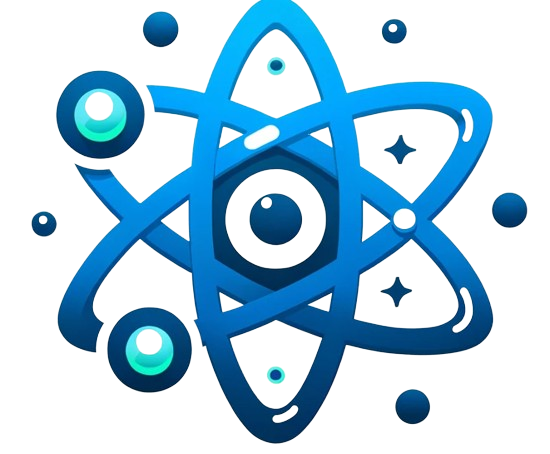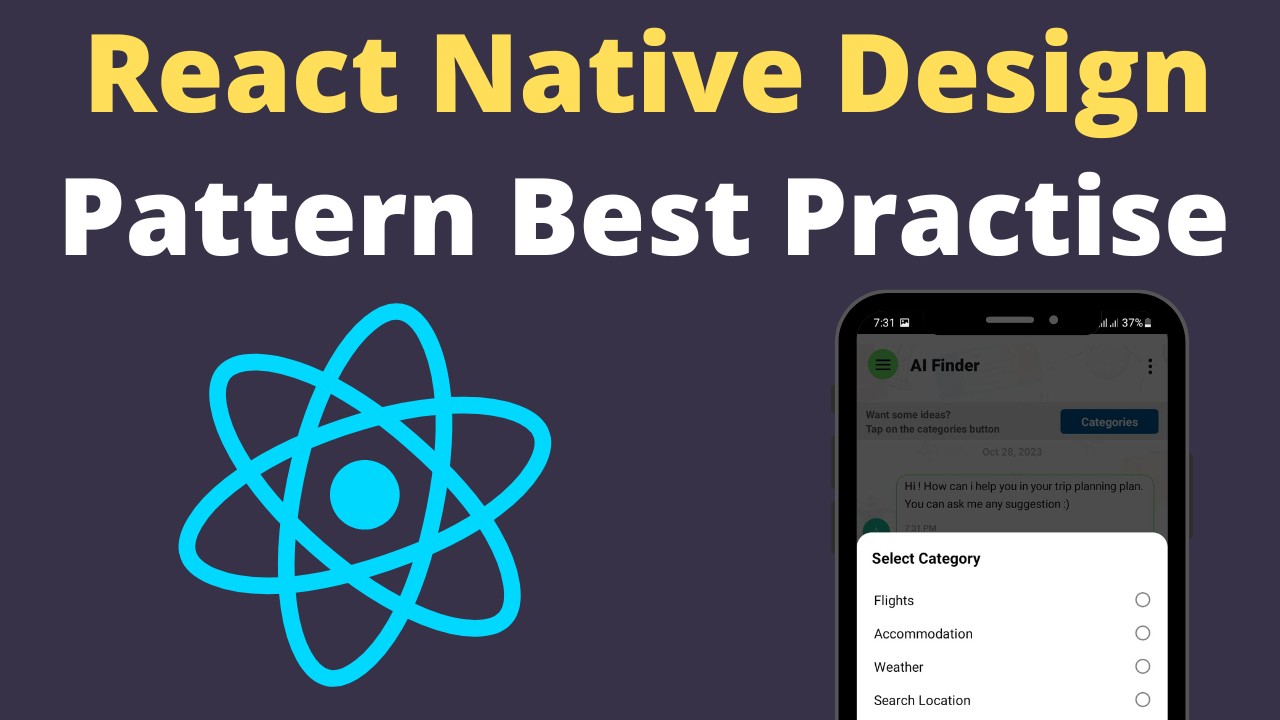Creating an engaging, high-performing mobile app with React Native requires more than just understanding the basics; it demands a strategic approach to design patterns and architecture. This guide delves deep into React Native design patterns, offering not just a list, but an in-depth analysis of their pros, cons, practical applications, and best practices. By incorporating clear code examples, visual aids, and expert insights, we aim to provide actionable advice that developers can directly apply to their projects, ensuring your app is not only built on solid foundations but is also optimized for performance, maintainability, and scalability.
React Native Design Patterns:
1. Functional Components and Hooks
- Pros: Simplifies components, enhances code readability, and facilitates state management with built-in hooks like
useState,useEffect, and custom hooks for shared logic. - Cons: Over-reliance on hooks can lead to complex logic that might be better managed elsewhere.
- Use Cases: Ideal for most UI components and any scenario where state or lifecycle methods are needed without the overhead of classes.
- Best Practices: Use
useStatefor local component state,useEffectfor side effects, and custom hooks for reusable logic across components.
import React, { useState, useEffect } from 'react';
const MyComponent = () => {
const [count, setCount] = useState(0);
useEffect(() => {
document.title = `You clicked ${count} times`;
});
return (
<div>
<p>You clicked {count} times</p>
<button onClick={() => setCount(count + 1)}>
Click me
</button>
</div>
);
}
2. Context API and State Management
- Pros: Provides a way to pass data through the component tree without having to pass props down manually at every level.
- Cons: Not suited for high-frequency updates; can lead to performance issues.
- Use Cases: Managing global app state like themes, user authentication, and preferences.
- Best Practices: Use in tandem with useReducer for more complex state logic and to ensure that state updates are handled predictably.
import React, { useContext, useState, createContext } from 'react';
import { View, Button } from 'react-native';
// Create a Context
const AuthContext = createContext();
// Context Provider Component
const AuthProvider = ({ children }) => {
const [isLoggedIn, setIsLoggedIn] = useState(false);
return (
<AuthContext.Provider value={{ isLoggedIn, setIsLoggedIn }}>
{children}
</AuthContext.Provider>
);
};
// Component that consumes the context
const LoginButton = () => {
const { isLoggedIn, setIsLoggedIn } = useContext(AuthContext);
return (
<View>
{isLoggedIn ? (
<Button title="Log out" onPress={() => setIsLoggedIn(false)} />
) : (
<Button title="Log in" onPress={() => setIsLoggedIn(true)} />
)}
</View>
);
};
// App Component
const App = () => (
<AuthProvider>
<LoginButton />
</AuthProvider>
);
3. Redux for State Management
- Pros: Centralizes application state, making it easier to manage complex state logic and debugging.
- Cons: Introduces boilerplate and complexity, possibly overkill for simple apps.
- Use Cases: Large applications with complex global state requirements.
- Best Practices: Leverage selectors for computing derived data, middleware like Redux Thunk or Saga for asynchronous actions, and keep your store normalized.
// Action Types
const INCREMENT = 'INCREMENT';
// Action Creators
const increment = () => ({ type: INCREMENT });
// Reducer
const counterReducer = (state = { count: 0 }, action) => {
switch (action.type) {
case INCREMENT:
return { count: state.count + 1 };
default:
return state;
}
};
// Store
import { createStore } from 'redux';
const store = createStore(counterReducer);
// React Component
import React from 'react';
import { View, Button, Text } from 'react-native';
import { Provider, useSelector, useDispatch } from 'react-redux';
const CounterComponent = () => {
const count = useSelector((state) => state.count);
const dispatch = useDispatch();
return (
<View>
<Text>Count: {count}</Text>
<Button title="Increment" onPress={() => dispatch(increment())} />
</View>
);
};
// App Component
const App = () => (
<Provider store={store}>
<CounterComponent />
</Provider>
);
Advanced Topics and Best Practices
Code Splitting and Lazy Loading
- Approach: Use dynamic
import()syntax combined withReact.lazyfor component-level code splitting, deferring loading components until they are needed. - Benefits: Improves initial load time, enhancing app performance and user experience.
import React, { Suspense } from 'react';
import { View, Text } from 'react-native';
// Lazy-loaded component
const LazyComponent = React.lazy(() => import('./LazyComponent'));
const App = () => (
<View>
<Suspense fallback={<Text>Loading...</Text>}>
<LazyComponent />
</Suspense>
</View>
);
Micro-Architectures
- Overview: Breaking down app features into semi-independent modules, each responsible for its own logic, state, and UI.
- Benefits: Increases scalability, maintainability, and the ease of team collaboration.
Performance Optimization:
- Use
React.memofor memoizing functional components anduseMemofor memoizing expensive calculations to prevent unnecessary re-renders:
import React, { useMemo, memo } from 'react';
import { View, Text } from 'react-native';
const ExpensiveComponent = memo(({ value }) => {
// Component logic
return <View><Text>{value}</Text></View>;
});
const App = ({ value }) => {
const memoizedValue = useMemo(() => computeExpensiveValue(value), [value]);
return <ExpensiveComponent value={memoizedValue} />;
};
Testing and Debugging
- Strategies: Implement unit tests with Jest and React Testing Library for components and hooks. Use end-to-end tests with tools like Detox for user flow testing. Employ logging and debugging tools such as Reactotron to monitor app state and actions.
Personal Experiences and Lessons Learned
Sharing personal stories, one significant lesson learned is the importance of proper state management architecture from the start. A project initially built with only local component state became nearly unmanageable as it scaled. Transitioning to a global state management solution like Redux or Context API early on can save countless hours of refactoring and debugging.
Conclusion
By choosing the right design patterns and following best practices, you can build robust, scalable, and maintainable React Native applications. Remember, the best pattern depends on your specific project needs, team skills, and future maintenance plans. Continuously evaluate your architecture as your app evolves, and don’t be afraid to refactor when necessary to adopt new and better approaches.