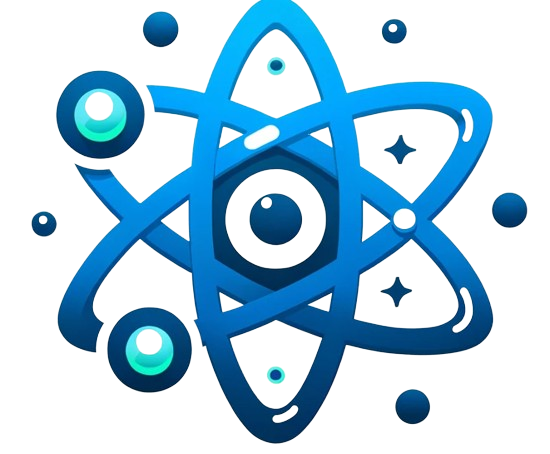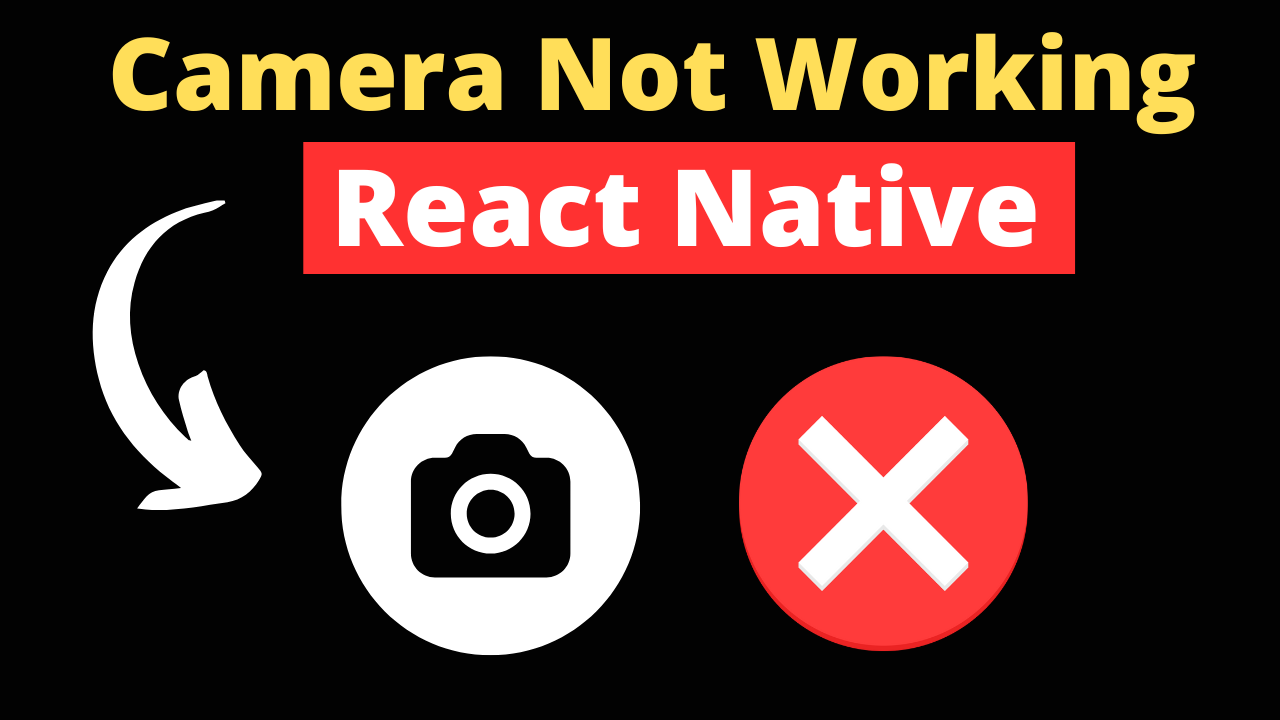Integrating camera functionality in React Native apps can sometimes lead to challenges. Whether you’re facing permission errors, device compatibility issues, or library conflicts, this guide offers a roadmap to identify and resolve common camera problems in your React Native applications.
Permissions
Permission Requests: Camera access requires explicit user permissions on both iOS and Android. Failure to request or grant these permissions is a primary reason why the camera may not work.
- iOS: Ensure your
Info.plistincludesNSCameraUsageDescriptionandNSMicrophoneUsageDescription(if recording video) keys with descriptions of why you need access. - Android: Request camera permissions in your
AndroidManifest.xmland at runtime usingPermissionsAndroid.
Common Errors and Solutions:
- Error: “Camera access denied.”
- Solution: Prompt users to enable camera permissions in their device settings if initially denied.
Device Compatibility
Older devices or those with specific hardware limitations may not support certain camera functionalities.
- Solution: Implement feature detection in your code to gracefully degrade or offer alternative functionalities for unsupported devices.
Library Issues
Libraries like react-native-camera and react-native-vision-camera are powerful but can run into issues related to version conflicts or misconfiguration.
- Version Conflicts: Ensure compatibility between your React Native version and the camera library version. Check the library’s documentation for compatibility notes.
- Configuration Errors: Follow the installation and setup instructions carefully, paying attention to platform-specific steps.
Code Errors
Common programming mistakes can prevent the camera from functioning correctly.
- Incorrect Usage: Verify that you’re using library APIs correctly. Refer to the library’s documentation and examples.
- Lifecycle Management: Ensure camera components are correctly mounted and unmounted to avoid memory leaks or crashes.
Platform-specific Issues
iOS and Android have different system behaviors and might require platform-specific configurations.
- iOS: Check for any iOS-specific properties or configurations, like specifying camera capture modes.
- Android: Be mindful of Android’s background process limitations that might impact camera functionality.
Actionable and Practical
Clear Explanations and Code Examples
Fixing Permission Issues:
// Android permission request example
async function requestCameraPermission() {
try {
const granted = await PermissionsAndroid.request(
PermissionsAndroid.PERMISSIONS.CAMERA,
{
title: "Camera Permission",
message: "This app needs access to your camera",
buttonNeutral: "Ask Me Later",
buttonNegative: "Cancel",
buttonPositive: "OK"
}
);
if (granted !== PermissionsAndroid.RESULTS.GRANTED) {
console.log("Camera permission denied");
} else {
console.log("Camera permission granted");
}
} catch (err) {
console.warn(err);
}
}
Troubleshooting Steps
- Check Permissions: Ensure the app has requested and been granted the necessary permissions.
- Review Library Setup: Verify that your library setup matches the documentation.
- Test on Multiple Devices: Identify if the issue is device-specific to narrow down potential hardware limitations.
- Update Libraries: Ensure all related libraries are updated to their latest versions.
Visual Aids
Incorporate screenshots and video recordings within the app to guide users through enabling permissions or to illustrate common fixes.
Conclusion
React Native camera integration can encounter various hurdles, from permissions and device compatibility to library conflicts. By methodically troubleshooting these issues, developers can ensure a smooth and functional camera experience in their apps. Stay informed about the latest updates in React Native and camera technology to continuously refine and enhance your app’s camera functionality.