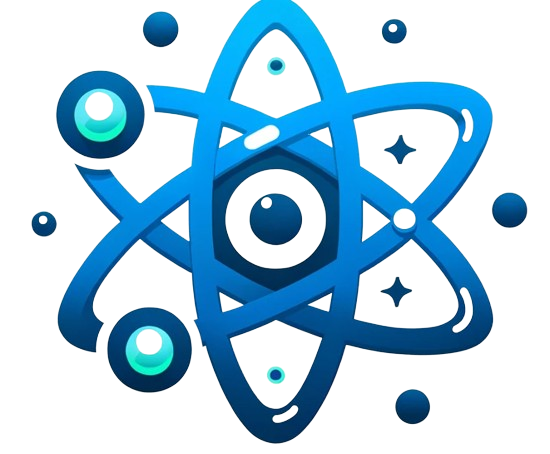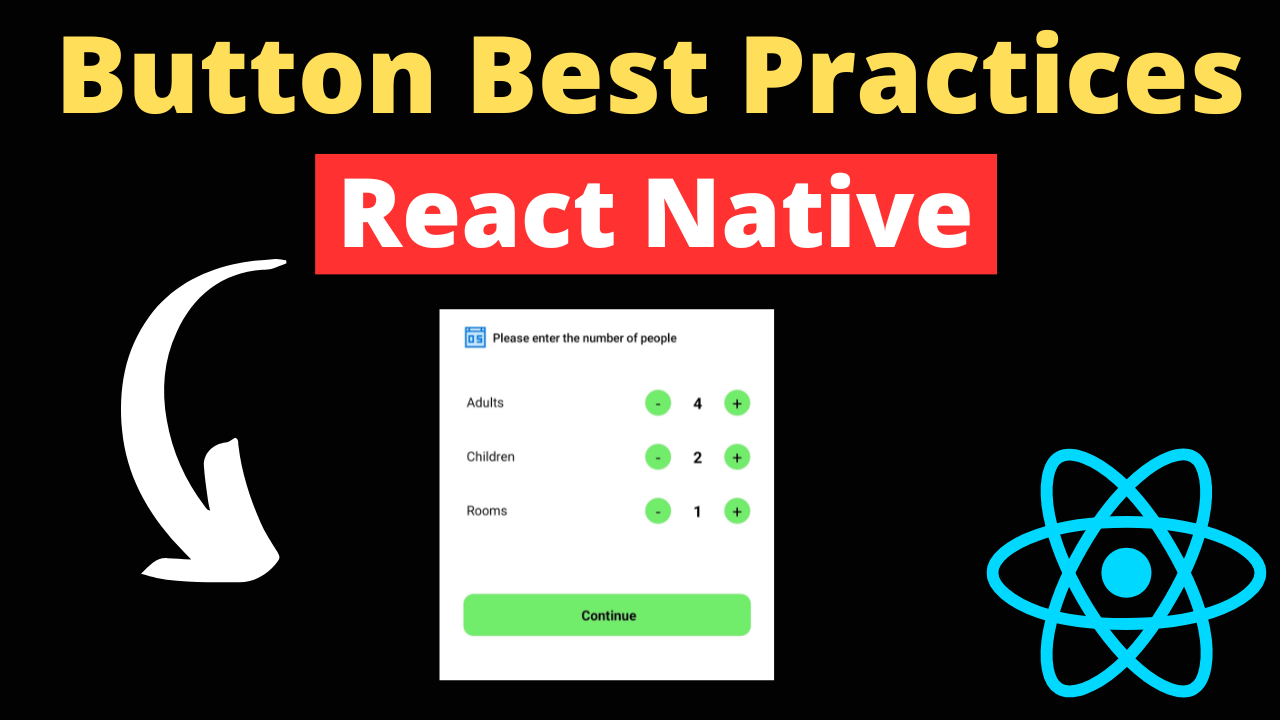Buttons are a fundamental component in any mobile application, serving as the primary interaction point between the user and the app. In React Native, crafting an effective button involves more than just aesthetics; it requires a deep understanding of functionality, accessibility, and user experience. This guide covers comprehensive best practices for React Native button design, ensuring developers and designers can create buttons that are not only visually appealing but also highly functional and accessible.
Types of Buttons in React Native:
Native Buttons:
The Button component provided by React Native is suitable for straightforward use cases. It comes with basic customization options such as title, color, and a simple onPress handler. This component is ideal for developers looking for a quick implementation without the need for complex styles or behaviors.
- Ease of Use: Just a few lines of code are required to get a fully functional button.
- Basic Customization: Modify the button’s color and label directly through props.
- Limitations: The native
Buttonlacks the flexibility for custom styling and advanced interactions, making it less suitable for complex UI designs.
Pressable Component:
Pressable is a core component designed to detect various stages of press interactions, offering a broader range of customization and flexibility. It allows developers to create buttons with custom shapes, styles, and complex behaviors.
- Flexibility: Offers detailed control over the feedback and appearance of the button during different touch states (pressed, long-pressed, etc.).
- Custom Styles: Style your button with shadows, gradients, or any custom design that fits your app’s theme.
- Advanced Interactions: Handle long presses or adjust the press retention offset to create a more interactive user experience.
Custom Components:
Creating custom button components is the way to go for unique designs or when you need to incorporate animations and advanced touch effects. This approach involves more setup but offers the ultimate flexibility.
- Unique Designs: Tailor your button’s design to fit your app’s brand, including using custom icons or animations.
- Animations and Touch Effects: Integrate animations using the Animated API or third-party animation libraries for feedback that delights users.
- Reusability: Design these components to be reusable across your app for a consistent look and feel.
Design Aspects:
Color:
Choosing the right color for your buttons is crucial for both aesthetic coherence and usability.
- Brand Alignment: Ensure button colors complement your app’s overall design palette.
- Contrast: Maintain high contrast between the button text and background to enhance readability, especially under varying lighting conditions.
Typography:
The choice of font and text size affects the readability and accessibility of button labels.
- Legibility: Use fonts that are easy to read on small screens and maintain an appropriate size that balances visibility with your design aesthetics.
- Consistency: Maintain typography consistency across all buttons to support a cohesive user interface.
Layout:
Strategic placement of buttons within the UI enhances the user experience by aligning with natural hand movements and app flow.
- Ergonomics: Position buttons within easy reach for thumb-driven navigation on mobile devices.
- Visual Hierarchy: Use layout to emphasize primary actions and guide users through your app’s flow.
Accessibility:
Adhering to accessibility standards ensures that your buttons are usable by everyone, including people with disabilities.
- Screen Reader Labels: Use the
accessibilityLabelprop to provide descriptive labels for screen readers. - Touchable Area: Ensure buttons have a minimum touchable area of 44×44 pixels to accommodate users with motor impairments.
Responsiveness:
Your buttons should look good and function well across a wide range of device sizes and orientations.
- Adaptive Design: Use relative sizing and flexible layouts to ensure buttons adjust gracefully to different screen sizes.
- Orientation Handling: Test and adjust button layouts for both portrait and landscape orientations to maintain usability.
Interaction Considerations:
Touch Feedback:
Visual feedback on touch is vital for communicating that a button has been pressed.
- Visual Cue: Implement a subtle color change, opacity change, or a ripple effect (especially on Android) to indicate interaction.
- Haptic Feedback: Consider adding haptic feedback on button press for a tactile response, where supported.
Disabled States:
Clearly distinguishing disabled buttons helps prevent user frustration by indicating that an action is not currently available.
- Visual Indicators: Use dimming, greying out, or altering the button’s color to signify its disabled state.
- Informative: Optionally, provide feedback or a tooltip explaining why a button is disabled if it enhances user understanding.
Loading Indicators:
When a button initiates an action that requires loading time, give immediate feedback to set user expectations.
- Progress Indicators: Use spinners or progress bars to indicate that an action is in progress.
- Temporary Disabling: Consider disabling the button during loading to prevent duplicate submissions or confusion.
Implementing a Custom Pressable Button:
To create a custom Pressable button that incorporates these design and interaction principles, follow this basic structure:
import React from 'react';
import { Pressable, Text, StyleSheet, ActivityIndicator } from 'react-native';
const CustomButton = ({ onPress, title, isLoading }) => (
<Pressable
onPress={onPress}
style={({ pressed }) => [
styles.button,
pressed && styles.pressed,
isLoading && styles.loading,
]}
disabled={isLoading}>
{isLoading ? (
<ActivityIndicator color="#fff" />
) : (
<Text style={styles.text}>{title}</Text>
)}
</Pressable>
);
const styles = StyleSheet.create({
button: {
padding: 10,
backgroundColor: '#0066cc',
borderRadius: 5,
},
pressed: {
backgroundColor: '#005cbf',
},
loading: {
backgroundColor: '#004c99',
},
text: {
color: '#ffffff',
textAlign: 'center',
},
});
export default CustomButton;
This example illustrates a Pressable button that changes color when pressed, shows a loading indicator when an action is in progress, and is fully customizable to fit your design requirements.
Real-world Examples:
Many popular React Native apps showcase exemplary button designs that adhere to the principles of color, typography, layout, accessibility, responsiveness, and interactive feedback. For instance:
- Instagram uses a consistent color scheme for its buttons, ensuring they stand out against the app’s mostly minimal background. The app utilizes the principle of touch feedback effectively, with subtle animations on likes (heart button) and other interactive elements to enhance user engagement.
- Facebook demonstrates the importance of layout and accessibility in button design. Its navigation bar is strategically placed at the bottom of the screen, accommodating thumb reach for most users. The app also uses typography and color contrast to make the text on buttons readable across various lighting conditions.
- Airbnb excels in custom button designs, incorporating unique shapes and colors that align with its brand identity. The app’s use of responsive button designs ensures a seamless experience across devices, adapting to different screen sizes and orientations without losing functionality or aesthetic appeal.
These examples highlight how maintaining consistency in button design across an app contributes to an intuitive and cohesive user interface, enhancing the overall user experience.
Target Diverse Audiences:
This guide aims to serve a broad spectrum of professionals involved in mobile app development:
- Beginners can benefit from the basic implementation methods, gaining an understanding of fundamental design principles and how to apply them in React Native.
- Experienced Developers will find value in advanced optimization techniques and discussions on custom component creation, offering insights into improving performance and enhancing user interaction.
- Designers are provided with an overview of visual and accessibility considerations, ensuring the creation of inclusive and appealing button designs.
Interactive and Engaging:
To make learning more dynamic and engaging, this guide includes:
- Interactive Code Snippets: Platforms like Snack by Expo offer live examples that readers can modify and run in real-time, facilitating hands-on learning.
- Visuals and Animations: Demonstrating best practices through visuals and animations can help convey concepts more effectively than text alone. Animated examples of touch feedback and transition effects can inspire developers and designers to implement sophisticated interactions.
- Downloadable Starter Projects: Offering starter projects or code templates allows readers to quickly experiment with and apply the concepts discussed, accelerating the learning process and encouraging practical application.
Conclusion:
Button design is a pivotal element of React Native app development, significantly influencing user experience and engagement. By embracing the design principles and best practices outlined in this guide, developers and designers can craft buttons that not only elevate the aesthetic appeal of an app but also enhance its functionality, accessibility, and intuitiveness. As the mobile app development landscape continues to evolve, staying updated with the latest practices, trends, and technologies is crucial for creating compelling and user-friendly applications.