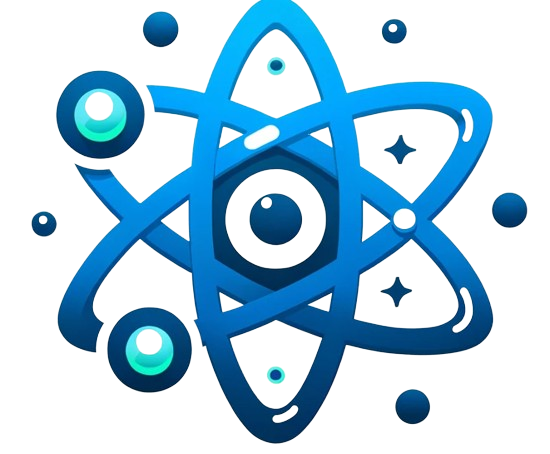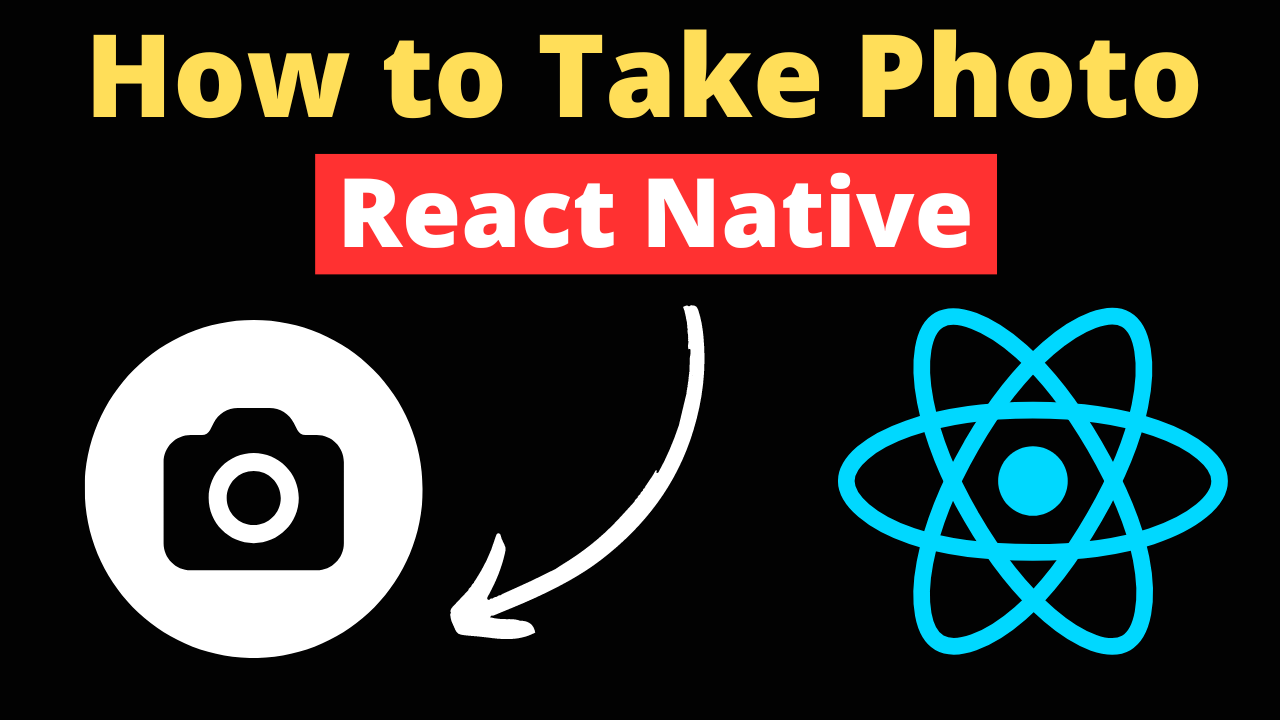Integrating photo capture into React Native apps opens a realm of possibilities for app developers, from enhancing user engagement to supporting app functionalities like profile picture updates and content sharing. This guide covers the essentials of accessing the camera, taking photos, and managing the captured images in React Native applications.
Camera Access Basics:
Permissions and Device Compatibility: Before accessing the camera, ensure your app has the necessary permissions. React Native requires explicit permission requests for both iOS and Android. Use the PermissionsAndroid API from React Native or third-party libraries like react-native-permissions for a more unified approach.
Choosing a Camera Module: React Native provides several options for camera modules, including the popular react-native-camera and the more recent @mrousavy/react-native-vision-camera. Each offers different features and performance optimizations.
Taking Photos:
Using react-native-camera:
Installation and setup:
npm install react-native-camera --save
Follow the library’s installation guide to properly link it and set up the required permissions in your project’s Android and iOS configuration files.
Capturing a Photo:
Implement a camera view and a button to capture the photo:
import React, { useRef } from 'react';
import { View, TouchableOpacity, Text } from 'react-native';
import { RNCamera } from 'react-native-camera';
const CameraScreen = () => {
const cameraRef = useRef(null);
const takePicture = async () => {
if (cameraRef.current) {
const options = { quality: 0.5, base64: true };
const data = await cameraRef.current.takePictureAsync(options);
console.log(data.uri);
}
};
return (
<View style={{ flex: 1 }}>
<RNCamera ref={cameraRef} style={{ flex: 1 }} />
<TouchableOpacity onPress={takePicture}>
<Text>Snapshot</Text>
</TouchableOpacity>
</View>
);
};
Third-party Libraries and Custom Components:
Integrating with Third-party Libraries: Exploring libraries like @mrousavy/react-native-vision-camera can unlock advanced camera functionalities not available in standard APIs. Such libraries may offer improved performance, lower-level access to camera parameters, and unique features like real-time image analysis. Evaluate the specific needs of your app to choose the most suitable library, considering factors like documentation quality, community support, and update frequency.
Custom Camera Components: Developing custom camera UIs allows for creating distinctive user experiences tailored to your app’s requirements. This could involve designing unique overlay graphics, integrating gesture-based controls, or implementing custom filters. While more complex and requiring a good understanding of native development (Java for Android and Swift/Objective-C for iOS), custom components can significantly differentiate your app in a crowded marketplace.
Best Practices and Code Quality Tips:
- Responsive UI: Utilize asynchronous operations and optimize state updates to prevent UI freezes during camera interactions. Consider background processing for intensive tasks.
- Error Handling: Develop a robust error handling strategy that gracefully addresses common issues like camera access denial or file saving failures. Provide users with clear error messages and recovery options.
- Accessibility: Enhance the accessibility of your camera features by including comprehensive voice-over descriptions for all buttons and actions. Ensure touch targets are adequately sized and provide visual feedback for interactions.