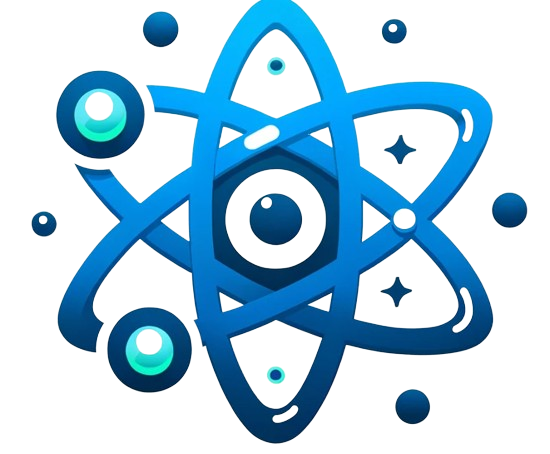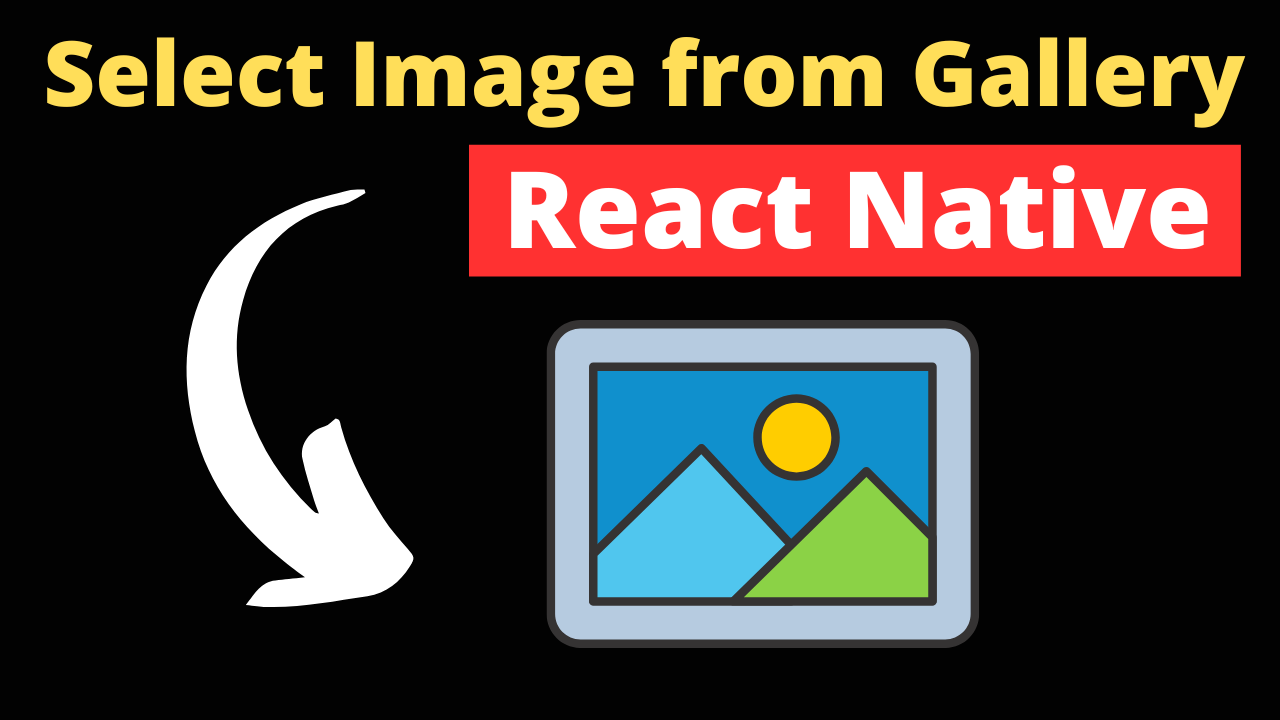Selecting images from the gallery is a common functionality in mobile apps, allowing users to upload profile pictures, share photos, and more. React Native developers have access to several libraries that simplify this process, each offering unique features and customization options. This article explores how to integrate gallery selection in React Native apps, ensuring a smooth and user-friendly experience.
Library Overview:
React Native Image Picker:
A popular choice among developers, React Native Image Picker offers a comprehensive solution for accessing the camera and photo library. It supports both single and multiple image selections, customizable UI, and various configuration options for filtering and resizing images.
Expo Image Picker:
For those using the Expo framework, Expo Image Picker provides a straightforward and efficient way to select images. It seamlessly integrates with Expo projects, requiring minimal setup and offering similar customization and filtering capabilities.
Step-by-Step Implementation Guide:
React Native Image Picker:
1.Installation:
npm install react-native-image-picker
Follow the library’s documentation to link it properly and set up required permissions in your project’s Android and iOS configuration files.
2.Selecting an Image:
Implement a function to launch the image picker and handle the response:
import {launchImageLibrary} from 'react-native-image-picker';
const selectImage = () => {
const options = {
mediaType: 'photo',
quality: 1,
};
launchImageLibrary(options, (response) => {
if (response.didCancel) {
console.log('User cancelled image picker');
} else if (response.error) {
console.log('ImagePicker Error: ', response.error);
} else {
const source = { uri: response.uri };
// Handle the selected image
console.log(source);
}
});
};
Expo Image Picker:
1.Installation:
If you’re using Expo, the Image Picker API is available out of the box.
2.Selecting an Image:
Use the launchImageLibraryAsync method to open the image library:
import * as ImagePicker from 'expo-image-picker';
const selectImage = async () => {
let result = await ImagePicker.launchImageLibraryAsync({
mediaTypes: ImagePicker.MediaTypeOptions.Images,
allowsMultipleSelection: true,
quality: 1,
});
if (!result.cancelled) {
console.log(result.uri);
// Handle the selected image
}
};
Handling File Size and Format Restrictions:
When incorporating image selection in React Native apps, managing file size, format, and aspect ratio is crucial to align with your app’s requirements and ensure optimal performance. Here are strategies to effectively handle these aspects:
- Limiting File Size: To prevent users from selecting extremely large images that could degrade performance or exceed upload size limits, you can use image picker libraries that allow specifying a maximum file size. If the selected image exceeds this limit, you can prompt users to choose a smaller image or automatically compress the image using libraries like
react-native-image-resizer. - Specifying Image Format: Some applications require images in specific formats (e.g., JPEG, PNG). You can filter selectable images by format through the image picker options or convert the selected images to the required format using image manipulation libraries before processing or uploading them.
- Adjusting Aspect Ratio: Ensuring the selected images meet certain aspect ratio requirements might be necessary for uniformity, especially for profile pictures or thumbnails. Offer users cropping tools within your app by integrating libraries that provide cropping functionalities, such as
react-native-image-crop-picker, which allows predefined aspect ratios during selection.
Error Handling and Permission Requests:
Robust error handling and smooth permission management are key to a seamless user experience. Here’s how to tackle these challenges:
- Managing Permission Requests: Clear communication is essential when requesting permissions. Explain why the permissions are needed using dialogues or UI elements before the actual permission prompt. For handling denials, guide users on how to enable permissions from settings. Libraries like
react-native-permissionscan help manage permission states and prompts across iOS and Android. - Error Handling: Implement comprehensive error handling for scenarios like permission denial, interruption during selection, or unsupported file formats. Provide users with clear error messages and actionable steps to resolve issues. For critical errors that cannot be resolved within the app, log these incidents for further analysis and prompt the user to try again or contact support.
Integration with Other Functionalities:
Integrating the selected images with your app’s functionalities, such as displaying, processing, and uploading, is vital for a cohesive experience:
- Displaying Images: Once an image is selected, display it within your app using React Native’s
Imagecomponent or libraries likereact-native-fast-imagefor enhanced performance. Consider caching mechanisms to improve load times and reduce bandwidth usage. - Processing Images: Before uploading, you might need to process images for optimization, filtering, or editing. Use libraries like
react-native-image-resizerfor resizing andreact-native-filtersfor applying filters. Ensure processing is done efficiently to maintain a responsive UI. - Uploading Images: For uploading images to servers or cloud storage solutions like AWS S3 or Firebase Storage, integrate the respective SDKs in your React Native app. Implement progress feedback and error handling to inform users of the upload status and manage any interruptions or failures.
Cross-platform Considerations:
While React Native facilitates cross-platform development, there are nuances between iOS and Android that could affect the image selection functionality:
- UI and UX Differences: The appearance and behavior of permission prompts and image picker interfaces may vary between platforms. Aim for consistency in your app’s UI/UX by customizing these elements or providing similar guidance and feedback across platforms.
- Platform-specific Permissions: iOS and Android have different permission models and requirements. Ensure your permission request logic accommodates these differences, especially with the latest versions of iOS and Android that may introduce new privacy features.
- File Path Handling: The way file paths are handled can differ significantly between iOS and Android. Be mindful of these differences when processing or uploading selected images, and use platform-specific code or libraries that abstract these differences where necessary.
Conclusion:
Integrating image selection from the gallery into your React Native app enhances user engagement and functionality. By choosing the right library and following the implementation strategies outlined in this guide, developers can provide users with a seamless and intuitive image selection experience. Stay up to date with library updates and React Native releases to leverage new features and improvements in your app development process.