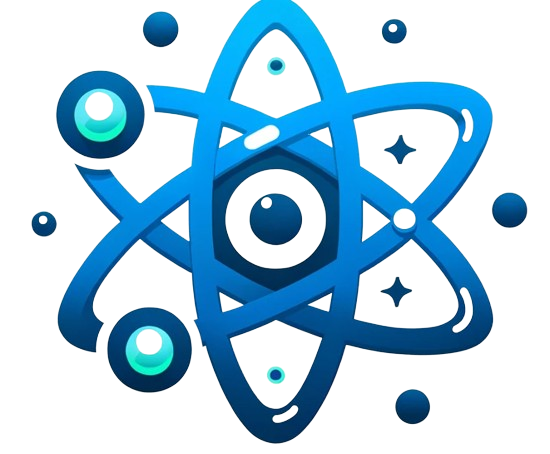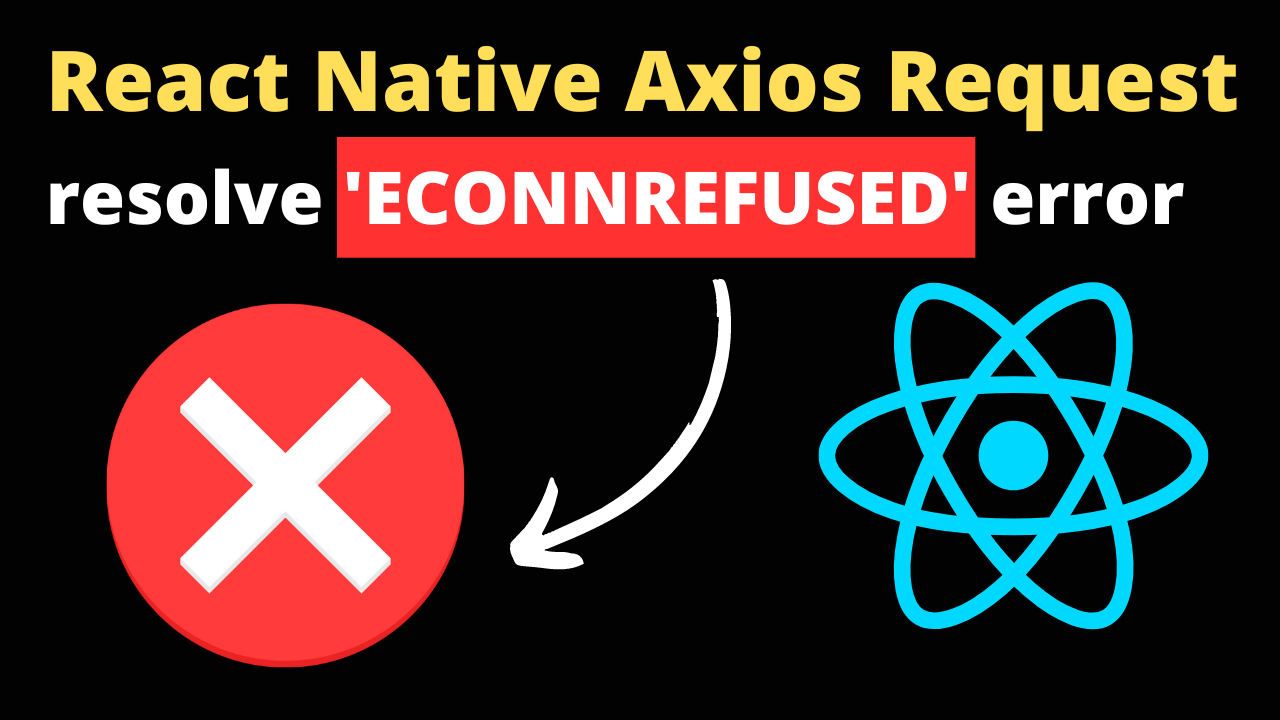When developing applications with React Native and utilizing Axios for HTTP requests, encountering network-related errors is not uncommon. Among these, the ‘ECONNREFUSED‘ error can be particularly troubling, indicating that a connection attempt was outright refused by the server. This article aims to demystify this error and provide a structured approach to troubleshooting and resolving it in the context of React Native development.
What Does ‘ECONNREFUSED’ Mean?
The ‘ECONNREFUSED’ error occurs when an Axios request made from your React Native application fails because the target server rejects the connection attempt. This refusal can happen for various reasons, most of which relate to the server’s availability, the correctness of the request URL, or network configurations.
Common Causes and Solutions
Understanding the common causes behind ‘ECONNREFUSED’ is the first step in resolving the issue. Here are several potential causes and their corresponding solutions:
- Incorrect URL or Port: The most straightforward cause is a typo or error in the base URL or port number in your Axios request. Double-check the URL and port you’re trying to connect to, ensuring they match what the server expects.
- Server Not Running: If you’re trying to connect to a local server (e.g., for development or testing), ensure that the server is running and correctly configured to accept connections. Attempting to connect to a server that isn’t running will result in an ‘ECONNREFUSED’ error.
- Network Configuration Issues: In some cases, network configurations can prevent your React Native app from connecting to a server, especially if you’re running on a simulator or emulator. For local development, using
localhostmight not point to your development machine as expected. Try using your machine’s local network IP address instead oflocalhostor127.0.0.1. - Firewall or Security Software: Firewalls or security software running on your development machine or network can block connection attempts. Check your firewall settings and ensure that your application is allowed to make outbound connections.
- Proxy Configuration: If you’re behind a proxy, your requests might not be properly routed to the server. Ensure that your proxy settings are correctly configured in your development environment and within your React Native application, if applicable.
Steps to Troubleshoot
Follow these steps to systematically troubleshoot and resolve the ‘ECONNREFUSED‘ error in your React Native application:
- Verify the Request URL: Ensure that the URL you’re attempting to connect to is correct and accessible. You can test the URL using tools like Postman or Curl.
- Check Server Status: Make sure the server you’re trying to reach is up and running. If you control the server, verify it’s configured to accept connections on the expected port.
- Test on a Real Device: If you’re using a simulator or emulator, try running your React Native app on a real device. This change can help identify if the issue is related to the simulator/emulator’s network configuration.
- Review Network Configurations: Examine your network settings, including firewall rules, proxy settings, and any other security software that could affect network connections.
- Consult Server Logs: If you have access to the server’s logs, check them for any indications of why the connection was refused. The logs can provide clues about misconfigurations or other issues.
- Examine Axios Configurations: Review your Axios request configurations in your React Native app. Ensure that headers, timeout settings, and other parameters are correctly set and not causing issues.
Conclusion
Resolving the ‘ECONNREFUSED’ error in React Native Axios requests often requires a bit of detective work, as the issue can stem from a variety of sources. By methodically checking the common causes and following the troubleshooting steps outlined above, you can identify and fix the problem, ensuring your application can successfully connect to its intended server. Remember, the key to troubleshooting is to isolate variables and test systematically, allowing you to pinpoint the exact cause of the connection refusal.