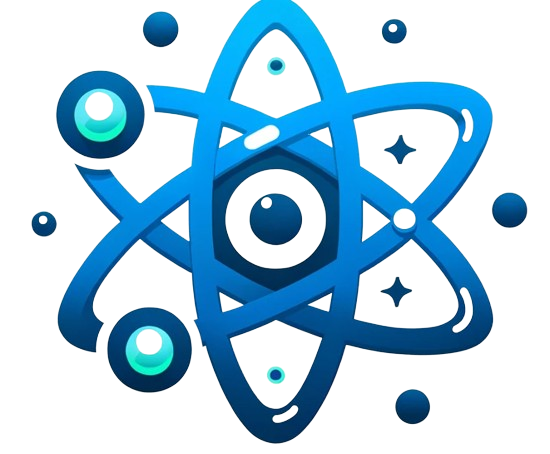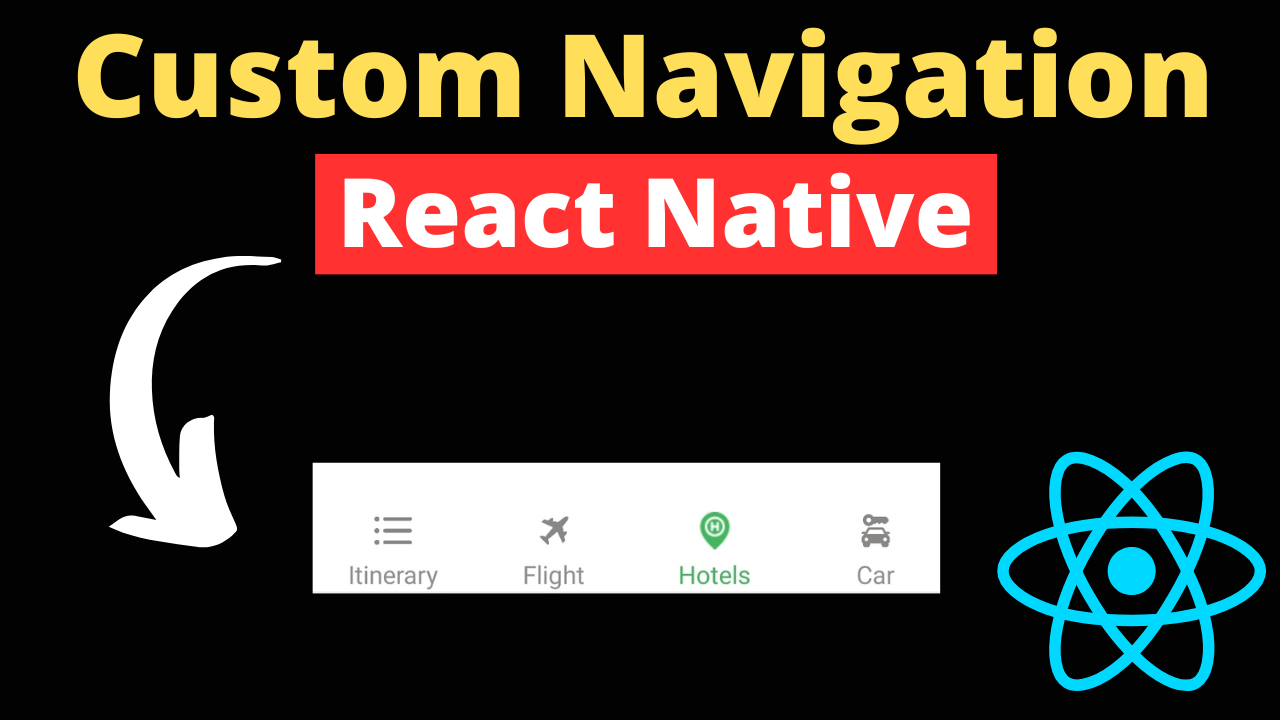In the world of React Native app development, navigation plays a pivotal role in defining user experience. While built-in navigators offer ease and quick setup, custom navigation allows developers and designers to create unique and optimized pathways through their apps. This guide dives deep into the nuances of building custom navigation in React Native, providing a blend of actionable guidance, advanced techniques, and essential considerations for all skill levels.
When to Choose Custom Navigation:
-
- Unique Design Requirements: If your app requires a navigation design that deviates significantly from standard patterns, custom navigation allows you to implement a unique user interface that fully aligns with your design vision.
- Complex User Flows: Apps with complex navigation logic, such as conditional navigation based on user actions or roles, might find the flexibility of custom solutions more accommodating.
- Advanced Functionalities: When you need to integrate deep linking, animations, or gestures that go beyond the capabilities of built-in components, a custom navigation setup can provide the necessary control.
Planning and Architecture:
Designing Navigation Flow: Creating an intuitive and efficient navigation flow is crucial for enhancing user experience. Start by mapping out all the screens in your app and how they connect to each other. This involves understanding the user’s journey from the initial launch to the completion of their goals within the app.
- Use diagrams or flowcharts to visualize the navigation paths. Tools like Lucidchart or draw.io can help in creating these visual representations.
- Consider the most common tasks users will perform and optimize navigation paths to make these tasks as straightforward as possible.
- Identify where you can use built-in navigators and where custom navigation logic is needed to meet your app’s specific requirements.
Data Management and State Handling: Navigational transitions often need to be accompanied by changes in application state, such as updating the user interface or fetching new data.
- Context API or state management libraries like Redux or MobX can be instrumental in managing state across different screens and components. They allow you to maintain a global state that can be accessed anywhere in the app, making it easier to manage complex data flows and state dependencies across navigational transitions.
- Implement state persistence and restoration to enhance the user experience, allowing the app to maintain its state even after it’s closed or when the device is restarted.
Implementing Core Components:
Custom Navigation Bar: A navigation bar is a key component of your app’s navigation system, providing users with the ability to navigate through the app’s various screens. Creating a custom navigation bar allows you to tailor the look and functionality to fit your app’s design and user experience goals.
- Define the Navigation Bar Layout: Start by designing the layout of your navigation bar. Decide on the elements it will contain, such as title, buttons, or custom icons. Consider the navigation bar’s appearance on different screens and states within your app.
- Implement the Navigation Bar Component: Create a new React component for your navigation bar. Use View components to structure the navigation bar and Text or Image components for content. For interaction elements like buttons, Touchable components (e.g., TouchableOpacity) can be used to handle user taps.
import React from 'react';
import { View, Text, TouchableOpacity, StyleSheet } from 'react-native';
const CustomNavigationBar = ({ title, onLeftPress, onRightPress }) => (
<View style={styles.navBar}>
<TouchableOpacity onPress={onLeftPress}>
<Text style={styles.buttonText}>Back</Text>
</TouchableOpacity>
<Text style={styles.title}>{title}</Text>
<TouchableOpacity onPress={onRightPress}>
<Text style={styles.buttonText}>Menu</Text>
</TouchableOpacity>
</View>
);
const styles = StyleSheet.create({
navBar: {
flexDirection: 'row',
justifyContent: 'space-between',
alignItems: 'center',
padding: 10,
backgroundColor: '#eee',
},
title: {
fontWeight: 'bold',
},
buttonText: {
color: '#007bff',
},
});
3.Integrate the Navigation Bar: Include your custom navigation bar in the app’s layout. If you’re using a custom navigation solution, you can directly place the navigation bar component at the top of your screen components. For integration with React Navigation or similar libraries, you might need to use their API to replace or customize the default header.
4.Handle Actions: Implement functions to handle user interactions with the navigation bar, such as navigating to previous screens or opening side menus. These actions typically involve updating the app’s navigation state or triggering specific functionalities.
Handling User Interactions:
Routing and Deep Linking:
Routing and deep linking are essential for enhancing app accessibility and user engagement by enabling users to navigate to specific parts of your app through links.
- Routing: Implement a robust routing system using React Navigation or a custom routing solution. Define routes for each screen in your app and manage navigation state to control the transition between these routes. Use hooks or higher-order components provided by your navigation library to access navigation props and navigate programmatically.
- Deep Linking: Configure deep linking by specifying URL schemes (iOS) and intent filters (Android) in your app’s native code settings. Utilize libraries like React Navigation’s deep linking configuration to map URLs to specific screens, ensuring that links open the correct screen in your app. Test deep link handling thoroughly to ensure a seamless user experience from web links or other apps.
Animation Management:
Leverage React Native’s Animated API to create smooth and responsive navigation animations. Custom animations can significantly improve the user interface by providing visual cues about navigation state changes.
- Utilize the
Animatedlibrary to define custom transition effects for modal screens, tab switches, or drawer movements. Use interpolation to smoothly transition between states. - Combine the Animated API with the PanResponder to handle gesture-based navigation, adding a tactile dimension to your app’s user interface.
Accessibility Considerations:
Making Navigation Usable for All:
Ensuring that your navigation is accessible is crucial for providing an inclusive user experience.
- Screen Reader Compatibility: Use the
accessibilityLabelandaccessibilityHintprops to provide descriptive labels and hints for navigation elements, making them understandable to screen reader users. - Keyboard Navigation: Support keyboard navigation for Android and iOS by ensuring that all navigable elements are focusable and that navigation order is logical and intuitive.
- Adhere to WCAG Guidelines: Follow the Web Content Accessibility Guidelines (WCAG) for mobile to ensure your navigation is accessible to people with a wide range of disabilities.
Integrating with Third-party Libraries:
Enhance your custom navigation by integrating third-party libraries that offer advanced functionalities.
- For animations, consider libraries like
react-native-reanimatedfor more complex and performant animations. - For gesture handling,
react-native-gesture-handlerprovides a more powerful way to handle user gestures than the built-in PanResponder. - State management libraries like Redux or MobX can help manage navigation state in complex apps, making state transitions smooth and predictable.
Performance Optimization:
Optimizing navigation performance is key to a smooth user experience.
- Reduce Render Times: Optimize screen components to minimize rendering times. Use techniques like memoization, PureComponent, or React.memo to avoid unnecessary re-renders.
- Transition Smoothness: Use the
useNativeDriveroption in animations to offload work to the native side, improving animation smoothness. - Lazy Loading: Implement lazy loading for tabs or stack screens that are not immediately visible to reduce initial load time.
Cross-platform Considerations:
Ensure your navigation works seamlessly across both iOS and Android, considering each platform’s unique behaviors and guidelines.
- Test navigation components and flows on both platforms to identify and address any inconsistencies.
- Respect platform-specific navigation patterns, such as the use of a bottom tab bar on iOS and a navigation drawer on Android, to meet user expectations.
Best Practices and Code Quality Tips:
Maintainable and Reusable Code:
- Modularization: Break down navigation components into smaller, reusable modules to simplify maintenance and enhance readability.
- Component Reuse: Design your navigation components to be reusable across different parts of your app to avoid code duplication.
Design Principles:
- Focus on creating navigation components that are not only functional but also align with your app’s design language. Consider transitions, animations, and interaction feedback as integral parts of your design.
- Ensure consistency in navigation patterns throughout your app to reinforce user learning and confidence.
By addressing these detailed aspects of navigation in React Native apps, developers can create more engaging, accessible, and performant applications that provide a seamless experience across different platforms and devices.