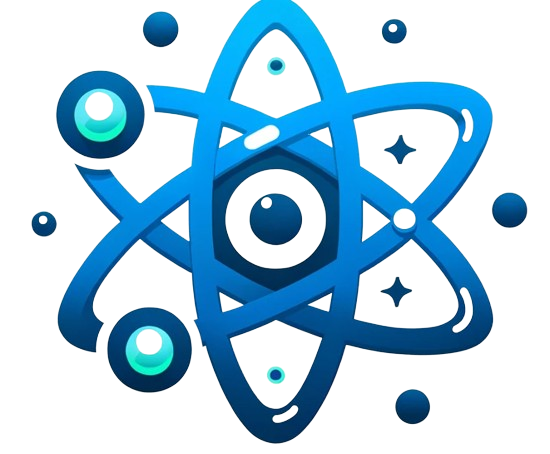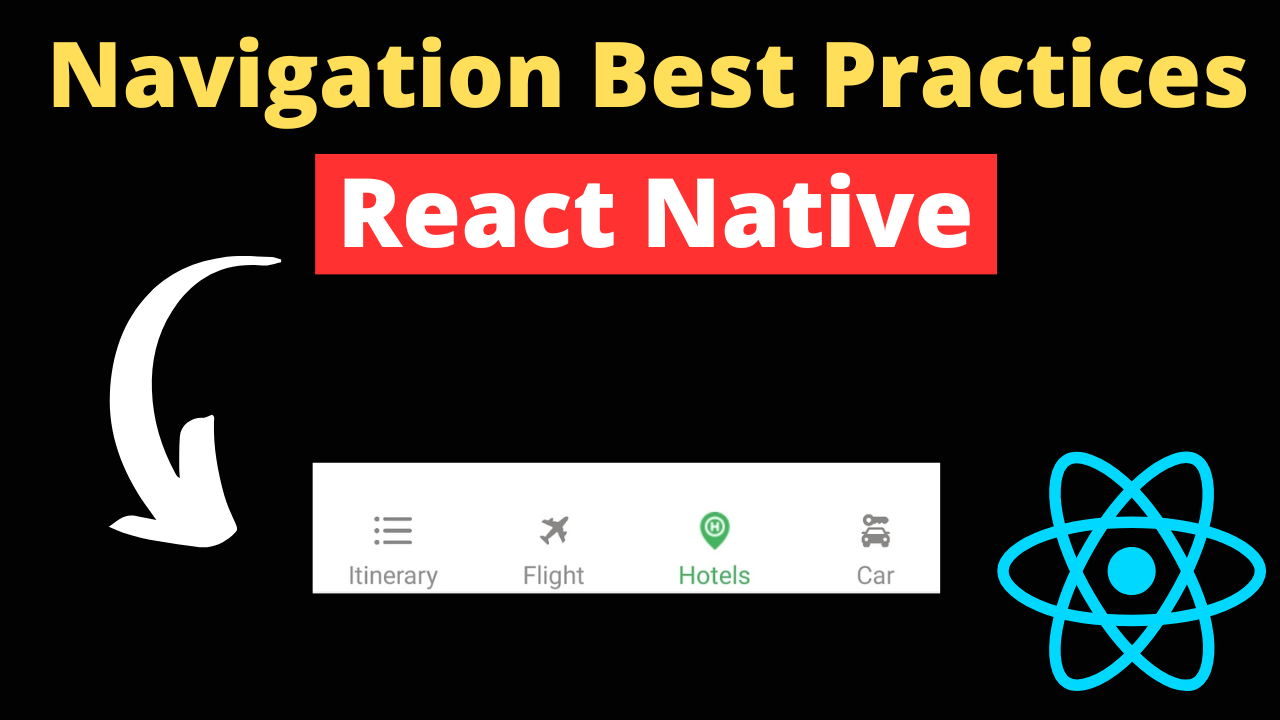Navigating through an app should be intuitive and seamless. In React Native, the navigation bar plays a pivotal role in guiding users across different sections smoothly. This article dives into the best practices for implementing navigation bars in React Native, ensuring a superior user experience.
Built-in Navigation Components:
React Native offers several built-in components for navigation like Stack Navigator, Tab Navigator, and Drawer Navigator. These components provide a solid foundation for implementing common navigation patterns.
- Stack Navigator: Ideal for apps requiring a linear navigation path, such as form submissions or onboarding processes. Ensure headers are clearly labeled, and back navigation is intuitive.
- Tab Navigator: Best for apps with distinct, parallel sections. Keep tabs visible at the bottom for easy access, and use icons and labels for clarity.
- Drawer Navigator: Suitable for apps with more complex structures. Ensure the drawer is easily accessible and organizes links effectively for quick navigation.
import { createStackNavigator } from '@react-navigation/stack';
const Stack = createStackNavigator();
function MyStack() {
return (
<Stack.Navigator>
<Stack.Screen name="Home" component={HomeScreen} />
<Stack.Screen name="Details" component={DetailsScreen} />
</Stack.Navigator>
);
}
Code Snippet: Basic Tab Navigator Setup
import { createStackNavigator } from '@react-navigation/stack';
const Stack = createStackNavigator();
function MyStack() {
return (
<Stack.Navigator>
<Stack.Screen name="Home" component={HomeScreen} />
<Stack.Screen name="Details" component={DetailsScreen} />
</Stack.Navigator>
);
}
Code Snippet: Basic Tab Navigator Setup
import { createBottomTabNavigator } from '@react-navigation/bottom-tabs';
import Ionicons from 'react-native-vector-icons/Ionicons';
const Tab = createBottomTabNavigator();
function MyTabs() {
return (
<Tab.Navigator
screenOptions={({ route }) => ({
tabBarIcon: ({ color, size }) => {
let iconName;
if (route.name === 'Home') {
iconName = 'ios-home';
} else if (route.name === 'Settings') {
iconName = 'ios-settings';
}
return <Ionicons name={iconName} size={size} color={color} />;
},
})}
>
<Tab.Screen name="Home" component={HomeScreen} />
<Tab.Screen name="Settings" component={SettingsScreen} />
</Tab.Navigator>
);
}
Third-party Libraries:
Utilize third-party libraries like React Navigation Bottom Tabs and React Native Elements for extensive customization and additional features.
- React Navigation Bottom Tabs: Utilize for customizable tab bars with advanced features like dynamic hiding or badge notifications.
- React Native Elements Navigation Bar: Offers a high degree of customization for creating unique navigation experiences. Use for apps requiring a distinct brand identity.
Code Snippet: Using React Navigation Bottom Tabs
import { createBottomTabNavigator } from '@react-navigation/bottom-tabs';
import { NavigationContainer } from '@react-navigation/native';
import HomeScreen from './screens/HomeScreen';
import SettingsScreen from './screens/SettingsScreen';
const Tab = createBottomTabNavigator();
function MyTabs() {
return (
<Tab.Navigator>
<Tab.Screen name="Home" component={HomeScreen} />
<Tab.Screen name="Settings" component={SettingsScreen} />
</Tab.Navigator>
);
}
export default function App() {
return (
<NavigationContainer>
<MyTabs />
</NavigationContainer>
);
}
Custom Navigation Bar Development
For unique app designs, a custom navigation bar might be necessary. Focus on creating a user-friendly interface that aligns with your app’s overall design. Keep interaction areas large enough for easy tapping and ensure the navigation bar is responsive across different devices.
Example: Instagram’s Bottom Tab Navigation
Instagram uses a simple yet effective bottom tab navigation, with clearly defined icons and labels that are easy to understand. The design is clean and the tabs are easily accessible, ensuring a smooth user experience.
Example: Gmail’s Drawer Navigation
Gmail’s drawer navigation allows users to access various sections of the app with ease. The drawer is well-organized, with clear labels and icons that help users navigate through their emails efficiently.
Best Practices
Clarity and Consistency
Use consistent icons and labels across the navigation bar. This reduces cognitive load and makes the app easier to use.
Intuitive Interaction
Place the most important navigation elements within easy reach of the user’s thumb. Also, consider adding gestures for common actions, like swiping to go back.
Accessibility
Ensure navigation bars are accessible, with labels for screen readers and adequate contrast for visibility.
Performance Optimization
Use lightweight components and avoid heavy animations in the navigation bar to ensure smooth transitions.
Real-world Examples
Include examples from successful apps that have effectively implemented navigation bars, highlighting what makes them work well. This could range from the simplicity of Instagram’s bottom tab navigation to the complex drawer navigation of Gmail.
Interactive and Engaging
Incorporate interactive code snippets using platforms like Snack.expo.dev to allow readers to experiment with different navigation styles. Offer visuals to demonstrate best practices and provide downloadable code templates for beginners to get a head start on their projects.
Conclusion:
A well-designed navigation bar not only enhances the aesthetic appeal of your React Native app but also significantly improves user experience. By adhering to these best practices, developers can create intuitive, accessible, and smooth navigation for their apps, catering to both beginners and experienced professionals in the field.